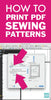
How to Print PDF Sewing Patterns {with Video}
, by Holly Hetzner, 6 min reading time
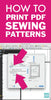
, by Holly Hetzner, 6 min reading time
Wondering how to print your PDF sewing patterns? While printing a file seems pretty straight forward, there are some special considerations you need to make for PDF sewing patterns.
Please note: This article was updated May 26, 2024.
Two lessons ago, we went over sizing yourself to find your correct size in any given sewing pattern. Now that you know what size you are, you can use a handy feature available in many PDF sewing patterns.
The layers feature is a newer trend in the sewing space, so it isn’t available in all PDF patterns. When shopping for PDF patterns look for things like, “print only your size” or “layers available” to know whether it is a part of that particular pattern. All this means is that the pattern maker has separated the different sizes onto different layers, and you, as the user, are able to choose which sizes you want to print.
Here is a comparison picture of the same pattern page printed with all the size layers, versus just one size. As you can see, you’ll be using a lot less ink and it’ll be a lot clearer where to cut.

This comes in major handy because most patterns have somewhere around 8 different sizes available. It’s easy to get lost in all of the lines when you print all of the sizes. You also can save some paper and ink by only printing the pages that have your size. If your pattern doesn’t have layers, skip this section. If your pattern does have layers this is how you’ll go about selecting yours!



Now that you have your size layer selected, you’re ready to print! First, you’ll need to figure out which pages you’ll need to print. Some patterns will have a chart telling you which pages you’ll need to print for your size. Others you’ll just have to scroll through the pages and note which pages in the file have the pattern pieces on them.
Once you know what pages to print go ahead and go to File > Print. From there you need to pay attention to two of your printing options.
Then click Print!
After you have printed your pattern pages, look for your sizing square. With U.S. patterns it is usually a 1″ x 1″ square. Size it up with your ruler and make sure it measures the dimensions it’s supposed to.
If you printed at actual size or 100% scale and your tester square is not measuring correctly, follow the steps below!

1. Check Printer Settings
1. Paper Size:
2. Scaling:
3. PDF Viewer Settings:
2. Adjust for Margins and Handling
1. Page Margins:
2. Handling Paper and Alignment:
3. Test and Calibrate
1. Print Test Pages:
2. Adjust Print Settings:
Additional Tips
1. Update Printer Drivers:
2. Consult Printer Manual:
By following these steps, you should be able to adjust your printer settings to achieve the exact measurements needed for your sewing pattern!
Now you're ready to print a pattern! Don’t have any PDF patterns yet? Hop on over to our free patterns and download one for free.
With all of your pattern pieces printed, now it’s time to tape, cut and organize those suckers! Learn how to do that here!
-- Archived by Holly Hetzner